Blacking out text in PDFs is a common practice to protect sensitive information from unauthorized access. This process involves covering or removing specific text or images permanently.
It ensures confidentiality and prevents potential data leaks by making selected content unreadable. This method is widely used in legal, financial, and professional documents.
What Does It Mean to Black Out Text in a PDF?
Blacking out text in a PDF refers to the process of permanently covering or removing specific text or images to protect sensitive information from being viewed. This is typically done using specialized tools that allow users to visually obscure content by drawing black boxes over it or erasing it entirely. The goal is to ensure confidentiality and prevent unauthorized access to critical data. This method is widely used in legal, financial, and professional documents where privacy is paramount. The process can be achieved through various tools like Adobe Acrobat’s Redact Tool, online editors, or even manual drawing features in browsers like Microsoft Edge. By blacking out text, users can securely share documents without risking exposure of confidential details.

Why Is It Important to Black Out Sensitive Information?
Blacking out sensitive information in PDFs is essential to protect confidentiality and prevent unauthorized access to critical data. Sensitive details, such as personal information, financial records, or classified content, can be exploited if exposed. By redacting these elements, individuals and organizations ensure compliance with privacy laws and regulations, such as GDPR or HIPAA. This practice also helps maintain trust by safeguarding individuals’ privacy and preventing potential legal or reputational damage. Furthermore, blacking out text permanently removes the information, ensuring it cannot be retrieved or leaked. In professional and legal contexts, this step is crucial for securely sharing documents without compromising sensitive content.

Tools Required for Blacking Out Text in PDF
Various tools are available to black out text in PDFs, including Adobe Acrobat’s Redact tool, online editors like Smallpdf, and Microsoft Edge’s drawing features for manual redactions.
Adobe Acrobat and Its Redact Tool
Adobe Acrobat offers a powerful Redact Tool designed to permanently remove sensitive text and images from PDFs. This tool ensures that redacted information cannot be retrieved, providing a high level of security.
To use the Redact Tool, open the PDF in Adobe Acrobat, select “Tools,” and choose “Redact.” You can then highlight or double-click on text to redact it. The tool also supports redacting images and multiple pages at once.
Once redactions are applied, the changes become permanent upon saving the document. This makes Adobe Acrobat a professional choice for securely blacking out text in PDFs, ideal for legal, financial, and confidential documents.
Online PDF Editors Like Smallpdf and Sejda
Online PDF editors like Smallpdf and Sejda offer convenient tools for blacking out text without requiring software installation. These platforms are user-friendly and accessible from any browser.
With Smallpdf, users can upload their PDF, select the redact tool, and draw black boxes over sensitive text. Sejda similarly provides a rectangle tool to cover information securely. Both tools allow previewing changes before saving.
These editors are ideal for quick, basic redactions. They ensure that redacted text is permanently obscured, providing a straightforward solution for protecting confidential information in PDFs.
Microsoft Edge and Its Drawing Features
Microsoft Edge offers a built-in drawing feature that allows users to manually black out text in PDFs. This method is simple and requires no additional software.
Users can open a PDF in Edge, select the drawing tool, and choose a black pen or highlighter. By drawing over the text, it becomes obscured and unreadable.
While this method is quick, it lacks the permanence of professional tools. The redacted text may still be accessible through PDF viewers that ignore layered content. Despite this, Edge remains a viable option for casual or urgent redactions.

Methods to Black Out Text in PDF
Common methods include using redact tools in Adobe Acrobat, manually drawing black boxes, highlighting text for redaction, or using rectangle tools in PDF editors. Each method ensures text is obscured securely.
Using the Redact Tool in Adobe Acrobat
Adobe Acrobat’s Redact tool offers a seamless way to permanently remove sensitive information from PDFs. To use it, open your PDF and navigate to the Tools menu, where you’ll find the Redact option. Once selected, you can choose either Text & Images or Find Text & Redact. The former allows manual selection of text or images, while the latter searches for specific keywords. After selecting the content, double-click or apply the redaction. Acrobat ensures the blacked-out areas are fully secured, preventing any extraction or visibility of the hidden information.
This method is ideal for precise and permanent redaction, making it a go-to choice for professionals handling confidential documents. It’s efficient and ensures compliance with data protection standards.
Manually Drawing Black Boxes Over Text
Manually drawing black boxes over text is a straightforward method to obscure sensitive information in PDFs. This approach is often used when specific tools like Adobe Acrobat’s Redact tool are unavailable. To do this, open the PDF in an editor that supports drawing features, such as Microsoft Edge or online PDF editors like Smallpdf or Sejda. Select the Rectangle Tool or a similar drawing tool, choose a black color, and manually cover the text by dragging the cursor over it. This method provides direct control over the redaction process but may lack the precision of automated tools. While it’s effective for small-scale redactions, it can be time-consuming for larger documents. Additionally, ensure the black boxes are opaque and properly aligned to fully obscure the text beneath.
Despite its simplicity, this technique is widely used for quick, basic redactions without advanced software.
Highlighting Text for Redaction
Highlighting text for redaction is another method to obscure sensitive information in PDFs. This process involves selecting the text and applying a highlight effect to cover it. In tools like Adobe Acrobat or online PDF editors, you can use the highlight feature to mark the text you wish to redact. After highlighting, you can use the redact tool to permanently black out the selected text. This method is useful for quick identification and redaction of specific content.
Some tools, such as Smallpdf or Sejda, allow you to highlight text directly and then apply a black overlay. While highlighting is a straightforward approach, it may not always offer the same level of permanence as other redaction methods. Ensure that the highlighted text is fully covered and cannot be easily revealed.
Using the Rectangle Tool in PDF Editors
The rectangle tool is a popular feature in PDF editors for blacking out text. To use it, simply select the tool, choose a color (often black), and draw a box over the text you wish to obscure. This method allows for precise control, especially when dealing with irregularly shaped text or images. Many editors, such as Adobe Acrobat or Smallpdf, offer this tool as part of their redaction options.
Once the rectangle is drawn, the text underneath becomes invisible, ensuring sensitive information is protected. This approach is particularly useful for quick, manual redactions. However, it may require more time for large documents with extensive redaction needs. Always ensure the rectangle fully covers the text to avoid partial visibility after saving the PDF.

Step-by-Step Guide to Redacting PDFs
Open the PDF in Adobe Acrobat, select the Tools menu, and choose the Redact option. Use the tool to highlight or cover text, then save the redacted document securely.
Opening the PDF in Adobe Acrobat
To begin the redaction process, launch Adobe Acrobat and open the PDF file containing the text you wish to black out. Click on “File” in the menu bar, navigate to “Open,” and select your PDF document. Once the PDF is open, ensure you are in “Edit Mode” to access redaction tools. Locate the “Tools” tab in the top menu and select “Redact” from the dropdown options. This will activate the redaction features, allowing you to hide sensitive information. Use the toolbar to choose between redacting text or images. Acrobat’s redact tool also offers a search function to quickly locate specific words or phrases for redaction. Always work on a copy of the original document to preserve the source file. Properly opening and preparing your PDF in Acrobat is the first essential step in securely blacking out text.
Selecting the Redact Tool
Selecting the Redact Tool in Adobe Acrobat is a straightforward process that enables you to hide sensitive information. Once your PDF is open, click on the “Tools” tab in the top menu bar; From the dropdown menu, select “Redact” to access the redaction tools. This will open the Redact Toolbar, which includes options like “Redact Text & Images,” “Search & Redact,” and “Remove Hidden Information Tool.” The “Redact Text & Images” tool allows you to manually select and black out specific text or images, while the “Search & Redact” feature lets you search for and redact specific keywords or phrases. Choosing the appropriate tool depends on the nature of the information you need to hide. This step is crucial for ensuring that sensitive content is securely and permanently removed from the document.
Choosing Text or Images to Redact
After selecting the Redact Tool, the next step is to identify the specific text or images you want to black out. You can manually highlight the text using the cursor or use the “Search & Redact” feature to locate keywords. For images, click and drag the redaction tool over the area you wish to obscure. Ensure the selected content is accurately covered to maintain document readability while protecting sensitive information. Double-checking your selections is crucial before finalizing the redaction, as this process permanently removes the text or images from view. This step ensures that only the necessary information remains visible, safeguarding confidentiality and compliance with data protection standards.
Double-Clicking or Dragging to Redact
Once the text or images are selected, you can redact them by either double-clicking or dragging the redaction tool over the desired area. For text, double-clicking will automatically black out the selected words, while dragging allows you to manually cover larger sections or images. This method ensures precision and flexibility, letting you choose the exact content to obscure. After redacting, the covered text or images will appear as black boxes in the PDF. It’s important to review your work to ensure all sensitive information is properly hidden. This step is crucial for maintaining confidentiality and adhering to data protection standards. By finalizing the redaction, you permanently remove the visibility of the selected content, making it inaccessible to viewers.

Saving the Redacted PDF
Saving the redacted PDF is the final step in securing your document. After redacting, navigate to the “File” menu and select “Save As” to ensure the changes are preserved. Choose a location and filename for the new PDF, which will now contain the blacked-out text or images. It’s important to save the document in PDF format to maintain its integrity. Some tools may also offer an “Export” option, which serves the same purpose. Once saved, the redacted content will be permanently obscured, preventing unauthorized access. Always review the saved file to confirm that all sensitive information has been successfully hidden. This step ensures your document is secure and ready for sharing or storage.
Best Practices for Blacking Out Text
Best practices involve ensuring permanent removal of sensitive information and using trusted tools to prevent data leaks. Always verify redactions before sharing.
Ensuring Permanent Removal of Sensitive Information
Ensuring permanent removal of sensitive information is crucial when blacking out text in PDFs. This involves using tools that completely obscure or delete the text, making it irretrievable.
Tools like Adobe Acrobat’s Redact Tool or online editors like Smallpdf and Sejda can permanently remove text and images. Manually drawing black boxes over text in Microsoft Edge is another method, though less secure.
It’s important to avoid using temporary or editable formats, as these can be easily altered. Flattening layers after redaction ensures the changes are permanent and cannot be reversed.
Always verify the redacted document to confirm that no sensitive information remains visible. This step ensures compliance with privacy standards and protects against potential leaks.
Using Secure Tools to Avoid Data Leaks
Using secure tools is essential to prevent data leaks when blacking out text in PDFs. Reliable software ensures sensitive information remains permanently obscured.
Tools like Adobe Acrobat and PDF24 offer robust redaction features with encryption, ensuring text cannot be retrieved. Online editors like Smallpdf and Sejda also provide secure platforms for redaction.
Avoid using basic drawing tools, as they may not fully secure the information. Always opt for tools with redaction-specific features to guarantee permanent removal of sensitive data.
Regularly update your software to ensure you have the latest security patches. This minimizes risks and safeguards your documents from potential breaches.
By using trusted tools, you can confidently protect confidential information and avoid unintended exposure;
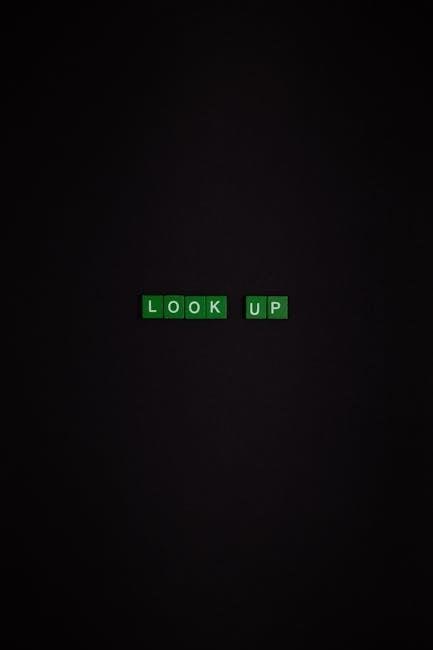
Free vs. Paid Tools for Redacting PDFs
Free tools like Smallpdf and Sejda offer basic redaction features, ideal for simple tasks. Paid tools such as Adobe Acrobat provide advanced features for secure and professional redaction.
Free tools are cost-effective for casual use, while paid tools offer enhanced security and functionality, making them better for handling sensitive or complex documents.
Free Online Tools for Basic Redactions

Free online tools like Smallpdf and Sejda offer straightforward solutions for blacking out text in PDFs. These tools are easily accessible and require no installation or registration.
Smallpdf’s redaction tool allows users to upload their PDF, select the text to hide, and apply black boxes. Similarly, Sejda provides a user-friendly interface for drawing rectangles over sensitive information.
These tools are perfect for basic redactions, offering quick results without additional costs. However, they may lack advanced features like permanent text removal or multiple redaction options.
Despite their simplicity, free tools are highly effective for casual users needing to protect sensitive data in PDFs without investing in paid software.
Paid Tools for Advanced Features
Paid tools like Adobe Acrobat and Tenorshare PDNob offer advanced features for blacking out text in PDFs. Adobe Acrobat’s Redact tool allows permanent removal of sensitive information, ensuring it cannot be retrieved.
These tools provide options for redacting both text and images, with precise control over the areas to be hidden. They also support batch processing for multiple redactions, saving time for users with extensive documents.
Paid software often includes additional security features, such as encryption and password protection, to safeguard redacted PDFs. These tools are ideal for professionals requiring high-level document security and advanced editing capabilities.
While they involve a cost, paid tools offer reliability and comprehensive functionality, making them a worthwhile investment for users with complex redaction needs.
Pros and Cons of Each Option
Free tools are cost-effective and suitable for basic redactions, offering simplicity for quick tasks. However, they often lack advanced features and security measures.
Free online editors like Smallpdf are user-friendly but may impose limitations on file size or the number of redactions. They are ideal for casual users but not for professional needs.
Paid tools provide robust features, such as permanent redaction and encryption, ensuring higher security. They are versatile but require a financial investment.
While paid options offer superior functionality, their cost can be a barrier. Users must weigh their needs and budget when choosing the right tool for redacting PDFs.

Common Mistakes to Avoid
Overusing black boxes without proper tools can leave sensitive information partially visible. Always ensure redactions are permanent and cannot be reversed or altered by others.
Not flattening layers after redaction can expose hidden text. Use reliable tools to ensure redacted content is permanently removed and inaccessible in the final PDF file.
Overusing Black Boxes Without Proper Tools
Overusing black boxes without proper tools is a common mistake that can lead to incomplete redaction. Simply drawing black boxes over text may not permanently remove sensitive information, especially if the underlying text remains visible upon zooming or editing.
Using basic drawing tools, like those in Microsoft Edge, can leave text partially visible or recoverable. This method lacks the permanence required for secure redaction, risking data exposure.
Reliable tools like Adobe Acrobat or specialized PDF editors ensure redactions are irreversible. Always verify that redacted content is fully obscured and cannot be extracted or viewed using other software.
Not Flattening Layers After Redaction
One common mistake when blacking out text in PDFs is failing to flatten layers after redaction. Many PDF editors allow users to add redactions as separate layers, which can be easily removed or edited later.
If layers are not flattened, the redacted content might still be accessible by viewing the document’s layers in specialized software, defeating the purpose of redaction.
To avoid this, always use tools that permanently embed redactions into the PDF. After redacting, ensure the file is flattened to merge all layers into a single, uneditable page.
Tools like Adobe Acrobat offer a “Flatten” option to finalize redactions and prevent accidental exposure of sensitive information. Neglecting this step can lead to unintended disclosure of redacted content.
Blacking out text in PDFs is essential for protecting sensitive information and maintaining confidentiality. Using the right tools and methods ensures secure redaction, while best practices prevent data exposure and leaks, safeguarding your documents professionally.

Blacking out text in PDFs is crucial for safeguarding sensitive information. Various tools like Adobe Acrobat, Smallpdf, and Sejda offer redaction features. Ensure the tool permanently removes text, not just overlays it. Online editors provide convenience without installation, but verify their security to protect your data. Manually drawing black boxes is an alternative but may be time-consuming. Always save the redacted document as a new file to preserve the original. Choose the method that best balances ease of use, security, and effectiveness for your needs.
Final Tips for Effective PDF Redaction
Always use reliable tools like Adobe Acrobat or trusted online editors for permanent redaction. Verify that the redacted text is completely removed from the document, not just visually covered. Avoid using unsecured tools that may leave data vulnerable. After redacting, save the file as a new PDF to ensure changes are final. Regularly review and update redacted documents to maintain confidentiality. For sensitive information, consider additional security measures like passwords or encryption. Double-check redacted areas to ensure no text is accidentally visible. Flatten layers after redaction to prevent editing. Lastly, ensure compliance with data protection regulations when handling confidential documents.
