Installing FinBERT using pip
This tutorial guides you through installing the FinBERT embedding package using pip, Python’s package installer. We’ll cover verifying your pip installation, installing the finbert-embedding package, and handling potential version conflicts to ensure a smooth setup process for using FinBERT in your Python projects. The process is straightforward, employing simple command-line instructions. Remember to check for updates and resolve any dependency issues.
Understanding pip and Python Package Installation
Pip, the preferred installer program for Python, simplifies the process of managing external libraries and packages. Python’s vast ecosystem relies on pip for seamless integration of third-party modules. Before installing FinBERT, it’s crucial to understand how pip functions. Pip downloads packages from repositories like PyPI (Python Package Index), verifies their integrity, and installs them into your Python environment. This ensures that your project has access to the necessary functionalities. Understanding package dependencies is vital; a single package often relies on others. Pip handles these dependencies automatically, downloading and installing everything required. However, conflicts can arise if versions clash; resolving these is key for a stable installation. Efficient package management is essential for large projects, and pip streamlines this process, ensuring a well-organized and functional environment for your Python projects. With pip, you can easily update, uninstall, and manage all your Python packages directly from the command line, avoiding manual installation complexities.
Installing pip itself (if needed)
Many modern Python installations include pip by default. However, if you find that pip is missing, installing it is a prerequisite for installing any Python packages, including FinBERT. The installation method varies slightly depending on your operating system and Python version. For Windows users, downloading the appropriate Python installer from python.org often includes pip automatically. On Linux distributions, using your system’s package manager (apt, yum, pacman, etc.) is typically the easiest way to obtain pip. Commands like sudo apt-get install python3-pip (Debian/Ubuntu) or sudo yum install python3-pip (Fedora/CentOS/RHEL) will often suffice. For macOS users, using Homebrew or a similar package manager is recommended. After installation, verify its presence by opening a terminal or command prompt and typing pip --version or pip3 --version. A successful output displays the installed pip version, confirming successful installation and readiness to proceed with installing FinBERT and its dependencies. Remember to use your system’s package manager for the most reliable and up-to-date installation of pip.
Installing the finbert-embedding package via pip
With pip successfully installed and verified, installing the finbert-embedding package is straightforward. Open your terminal or command prompt. The core command is simply⁚ pip install finbert-embedding. This command instructs pip to download and install the latest version of the finbert-embedding package from PyPI (the Python Package Index), along with any necessary dependencies. If you encounter permission errors, you may need to use sudo (Linux/macOS) or run your command prompt as administrator (Windows). After the installation completes, verify the installation by starting a Python interpreter and attempting to import the package⁚ import finbert_embedding. If no errors occur, the installation was successful. Note that older versions might be available; you can specify a version using pip install finbert-embedding==0.1.5 (replace 0.1.5 with your desired version). Always consult the official FinBERT documentation or PyPI page for the most up-to-date installation instructions and any version-specific considerations. Successfully importing the package signals that you’re ready to utilize FinBERT’s functionalities in your Python projects. Regularly check for updates to benefit from the latest improvements and bug fixes.

Troubleshooting FinBERT Installation
Encountering issues during FinBERT installation? This section addresses common problems, including resolving ModuleNotFoundError exceptions, managing version conflicts, and identifying problematic dependencies. Solutions involve examining your environment and dependencies carefully.
Resolving ModuleNotFoundError
A common error when working with FinBERT is the dreaded ModuleNotFoundError⁚ No module named 'finbert'. This usually indicates that the finbert-embedding package, or its dependencies, haven’t been correctly installed or are not accessible in your current Python environment. Let’s troubleshoot this. First, double-check that you’ve successfully installed the package using pip show finbert-embedding. This command will display information about the installed package, including its location. If the package isn’t listed, reinstall it using pip install finbert-embedding. Ensure you’re using the correct Python interpreter; if you’re using a virtual environment, make sure it’s activated. If the package is listed but the error persists, verify that the installation path is correctly configured in your system’s PYTHONPATH environment variable. Additionally, ensure that all dependent packages are correctly installed and compatible with your FinBERT version. Review the finbert-embedding‘s documentation or PyPI page for detailed dependency information. If you’re still encountering problems, restarting your IDE or computer might resolve temporary file system issues.
Addressing version conflicts
Version conflicts can significantly hinder FinBERT’s functionality. These arise when different packages require incompatible versions of a shared dependency. For instance, FinBERT might need a specific version of transformers, but another library you’re using requires a different, potentially conflicting, version. The pip command offers tools to manage this. To resolve such issues, carefully examine your project’s requirements.txt file, detailing all dependencies and their specified versions. If a conflict exists, you might need to specify exact versions for all dependencies to ensure compatibility. Tools such as pip-tools can help manage and resolve dependency conflicts. Alternatively, consider using a virtual environment (like those created by venv or conda) to isolate your project’s dependencies from other projects, preventing conflicts across different Python environments. If manually resolving conflicts proves difficult, consider using a dependency management tool like poetry or pip-compile to analyze and resolve dependency issues automatically. Remember to consult the FinBERT documentation and PyPI for compatibility information with other libraries you intend to use in your project.
Checking for conflicting package dependencies
Before installing FinBERT, proactively identify potential dependency conflicts to prevent installation problems. Utilize tools like pip-deptree to visualize your project’s dependency tree, revealing any overlapping or conflicting packages. This graphical representation clearly shows package relationships, highlighting potential version clashes. If conflicts are detected, carefully review the version requirements of each package, especially FinBERT’s dependencies, which are often listed in its documentation or on PyPI. Consider using a virtual environment to isolate your project’s dependencies and avoid system-wide conflicts. Virtual environments ensure a clean project space, preventing interference from other Python projects. For detailed dependency analysis, leverage tools such as pip-compile which generates a requirements.txt file reflecting resolved dependencies, minimizing future conflicts. A careful examination of this file allows for manual adjustment of versions to resolve inconsistencies. Prior to running pip install for FinBERT and its dependencies, carefully review the generated requirements file to identify and address any remaining conflicts.
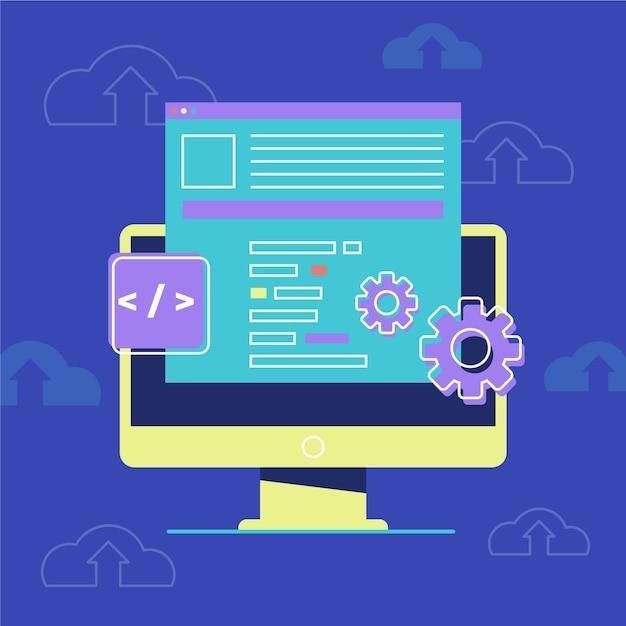
Advanced FinBERT Usage
Explore integrating FinBERT with other libraries for enhanced functionality, such as creating custom pipelines or leveraging its embeddings within larger NLP workflows. Experiment with different Python environments and consider utilizing Conda for managing dependencies and environments effectively.
Setting up a Conda environment for FinBERT
Conda, a powerful package and environment manager, simplifies FinBERT installation and dependency management. Begin by creating a new Conda environment. A dedicated environment isolates FinBERT and its dependencies from other Python projects, preventing conflicts. Use a command like conda create -n finbert_env python=3.8 (adjust Python version as needed). Activate the environment using conda activate finbert_env. Next, navigate to your project directory within the activated environment using the command line. Then, install the necessary packages. If you have a requirements.txt file listing dependencies, use pip install -r requirements.txt. Otherwise, install FinBERT and related libraries individually using pip commands like pip install finbert-embedding. This approach ensures a clean and organized environment for FinBERT, preventing clashes with other packages and versions. Always check your requirements.txt file for any updates to ensure you have the latest versions. Remember to deactivate your environment when finished using conda deactivate to return to your default environment. Using Conda promotes better organization and reproducibility of your FinBERT projects. This careful management avoids conflicts between different versions of libraries and ensures your project runs smoothly.
Working with FinBERT in different Python environments
Managing FinBERT across various Python environments requires careful consideration of dependency management and version control. Using virtual environments, like those created by venv or conda, is crucial. Each project should ideally have its own isolated environment to prevent conflicts between different versions of FinBERT or its dependencies. Before beginning any FinBERT work, activate the appropriate virtual environment. This ensures you’re using the correct FinBERT version and its associated libraries. To install FinBERT within a virtual environment, use pip after activating it⁚ pip install finbert-embedding. If you encounter errors, double-check that your environment’s Python version is compatible with FinBERT’s requirements and that all necessary dependencies are installed. Maintaining separate environments prevents conflicts, ensuring the stability and reproducibility of your FinBERT applications. This approach allows for flexibility when working on multiple projects that may require different versions of FinBERT or have conflicting dependency requirements. Consistent use of virtual environments is a best practice for any Python project, but especially essential when working with specialized libraries like FinBERT.
Utilizing FinBERT with other libraries
Integrating FinBERT with other Python libraries expands its capabilities for advanced financial text analysis. Successful integration often depends on managing dependencies and ensuring compatibility between libraries. Commonly used libraries for natural language processing (NLP) tasks, such as spaCy or NLTK, can be combined with FinBERT. For example, you might preprocess text using spaCy’s tokenization and part-of-speech tagging features before feeding it to FinBERT for embedding generation. Similarly, NLTK can be used for tasks like stemming or lemmatization. Remember to carefully review the documentation for both FinBERT and any other libraries you intend to use together, checking for compatibility notes and potential version conflicts. Proper dependency management, using tools like pip and virtual environments, is key to avoiding issues. When combining libraries, clearly understand the input and output formats of each component to ensure seamless data flow. Testing the integration thoroughly with diverse financial datasets is essential to validate the accuracy and performance of your combined system. This careful approach ensures a robust and effective application of FinBERT in a broader NLP workflow.
